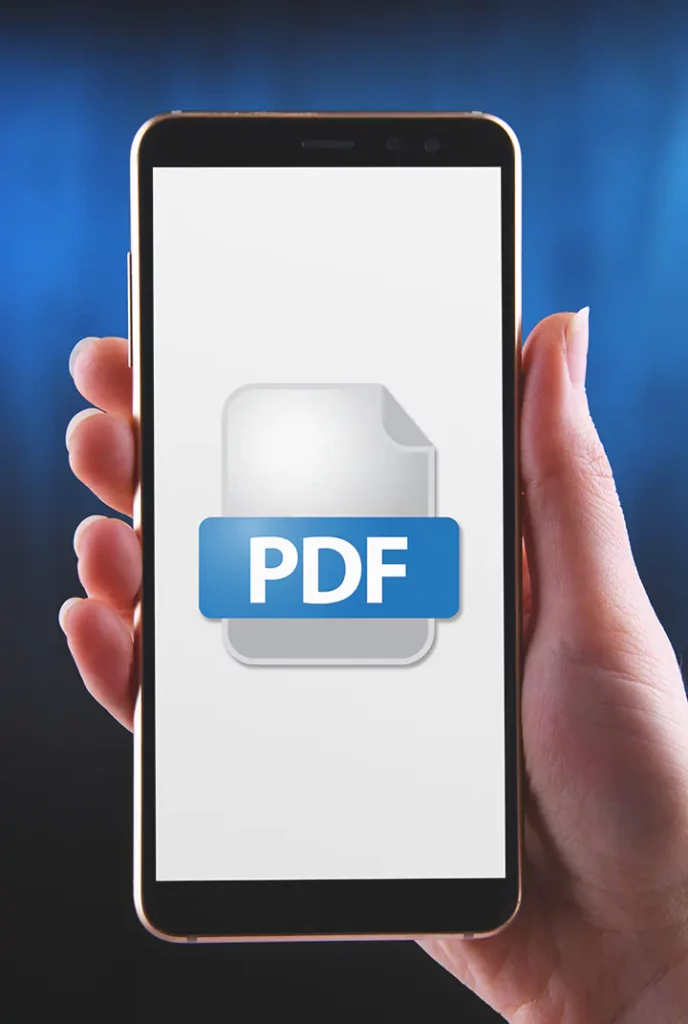האם אתה צריך לתרגם קובץ PDF לשפה אחרת? מדריך שלב אחר שלב:
- הירשם לחשבון בחינם ב-Pdft.ai
- נווט אל כרטיסיית התרגומים והמשיך בארבעת השלבים הפשוטים הבאים:
שלב 1: בחר את קובץ ה-PDF שברצונך לתרגם.
שלב 2: בחר את שפת המקור של ה-PDF.
שלב 3: בחר את שפת היעד שאליה תרצה לתרגם את ה-PDF.
שלב 4: העלה את קובץ ה-PDF. - תהליך התרגום יתחיל באופן אוטומטי, והסטטוס יוצג כ"מעבד".
לאחר תקופת המתנה קצרה, יופיע דף הורדה.
לבסוף, לחץ על כפתור "הורד" ושמור את קובץ ה-PDF המתורגם במכשיר שלך.