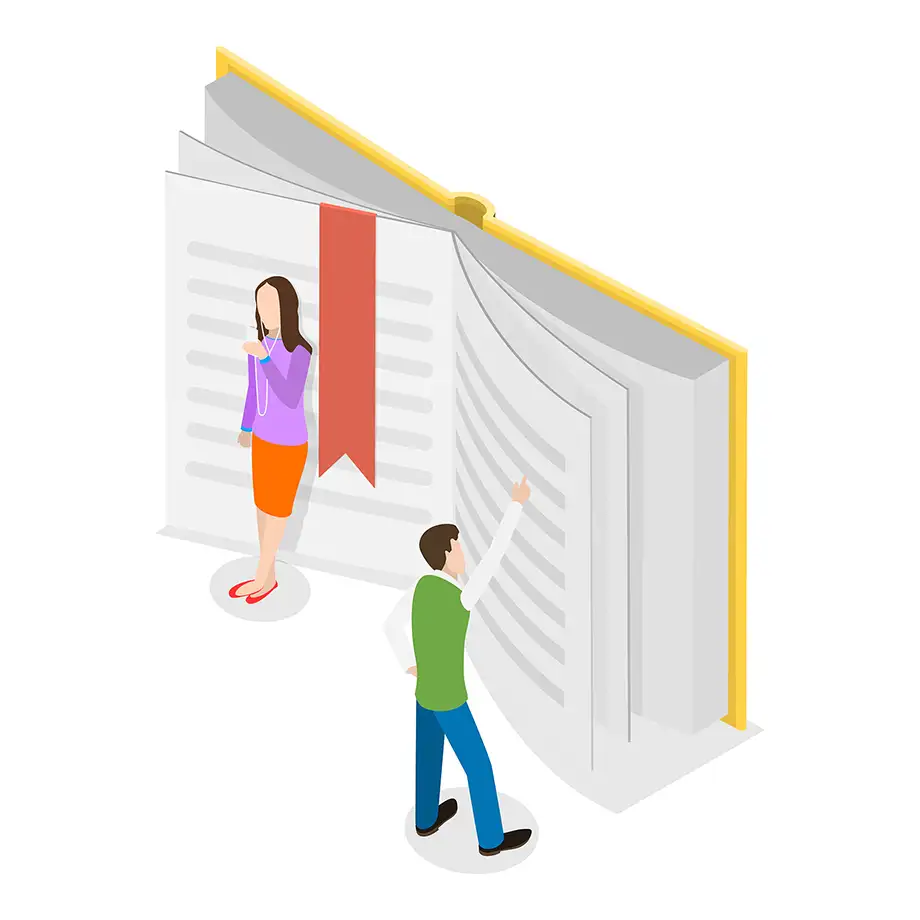What is the maximum document size I can upload for translation?
You can upload files and documents up to 100 MB in size. The number of pages in the document is unlimited.
What types of files are supported?
We support all popular types of office documents and images, including PDF, XLSX, JPG, DOC, and many others.
How do I prepare a large file for translation?
Ensure that the text is clear and legible. If these are scanned pages, it is recommended to ensure that the document has a high pixel density to simplify the translation process.
How to split PDF files Into pages before translate?
If your file is too large, it would be beneficial to significantly reduce its size. You can easily and simply use the Chrome browser to split any PDF file into smaller parts. To do this, open the file and save any section of it by selecting “Save as PDF” in the “Save as” option.
How much do your services cost?
Don’t worry about the price! We have pricing plans to fit any budget. Our regular price for document translation services starts at $0.25 per 500 words. Don’t hesitate to take advantage of our flexible discount system. The larger your file, the cheaper it will cost you!
Is the context of the text considered during translation?
The PDFT neural network is constantly learning and being updated with new experiences, which significantly improves translation quality and makes it more relevant.
Useful Tips:
Set aside a few pages for a trial translation. It’s important to understand how the final result will look.
Remember that text in images will always appear in black ink after translation. The ideal combination for translation is black text on a light background.
You can still split the document into parts to perform translation step by step.
If you can extract text from the PDF, consider converting the document into a text file – it will simplify the translation.